Apple Pay and Apple Wallet
For the uninitiated, Apple Pay allows you to make easy, secure, and private transactions in stores, in apps, and on the web.
Apple Wallet on the otherhand is an app on iPhone and Apple Watch that securely and conveniently organizes your transit passes, boarding passes, tickets, rewards cards, and more — all in one place.
But here on the Philippines, even though our payment terminals support Apple Pay and other payment methods through NFC, our local banks doesn’t support adding our local payment methods (Credit and Debit Cards) inside our Apple Wallet.
Fortunately, there has been a workaround for this, and this will be the topic for this blog post.
S1lkpay
S1lkpay is a secure and convenient digital wallet and payment app that simplifies your financial transactions. It is very much like the EWallets that we have in the Philippines like Maya and GCash.
With S1lkpay we bypass this digital restriction that the BSP imposes on our local banks, giving us a way to fund our Apple Wallet.
Downloading S1lkpay and Creating an Account
In the App Store, you should be able to find the S1lkpay App.
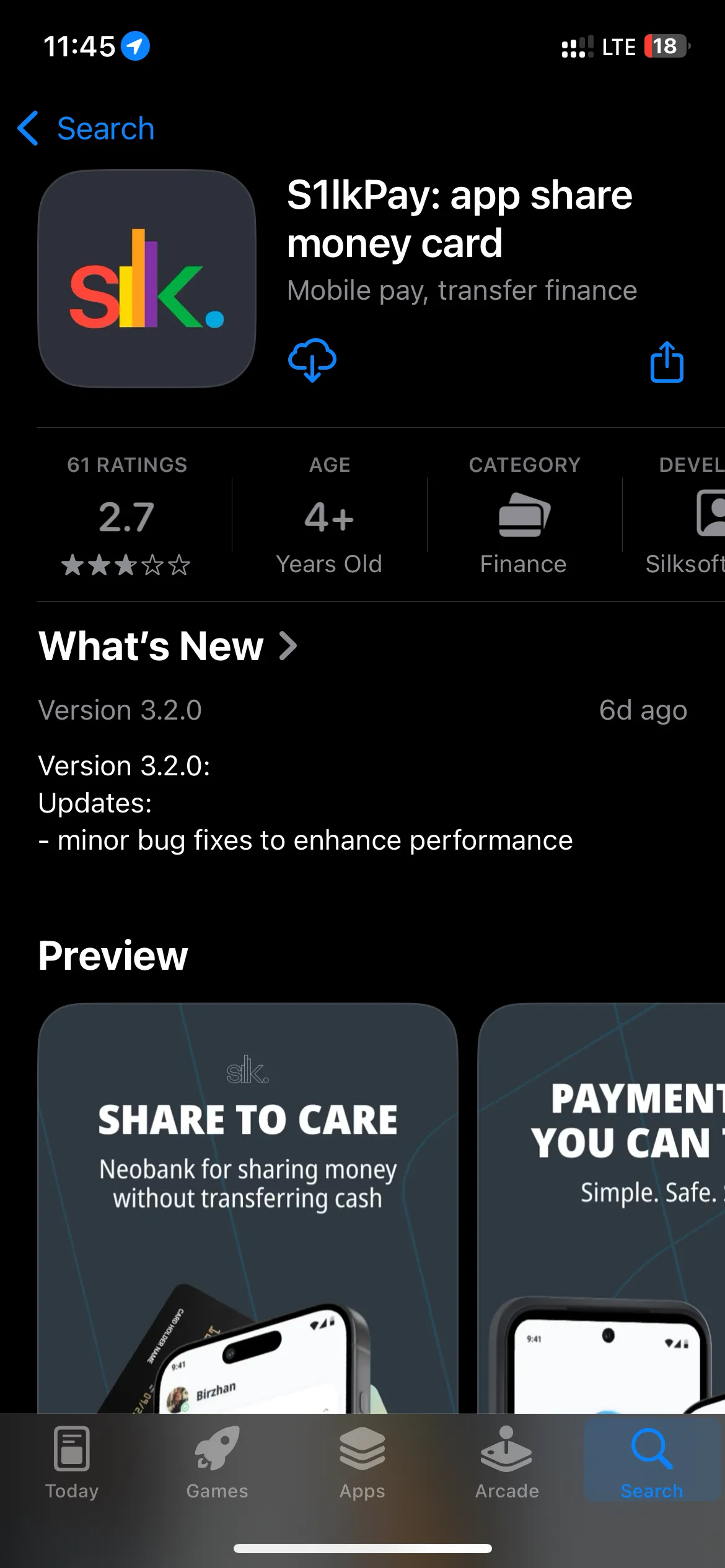
Prerequisite Option Before Setting Up S1lkpay and Apple Wallet
Apple Wallet is legally still not available in the Philippines so we have to do a simple workaround for that.
Steps
- Go to Settings > General

- Scroll down until you find Language & Region.
- Click on Region.
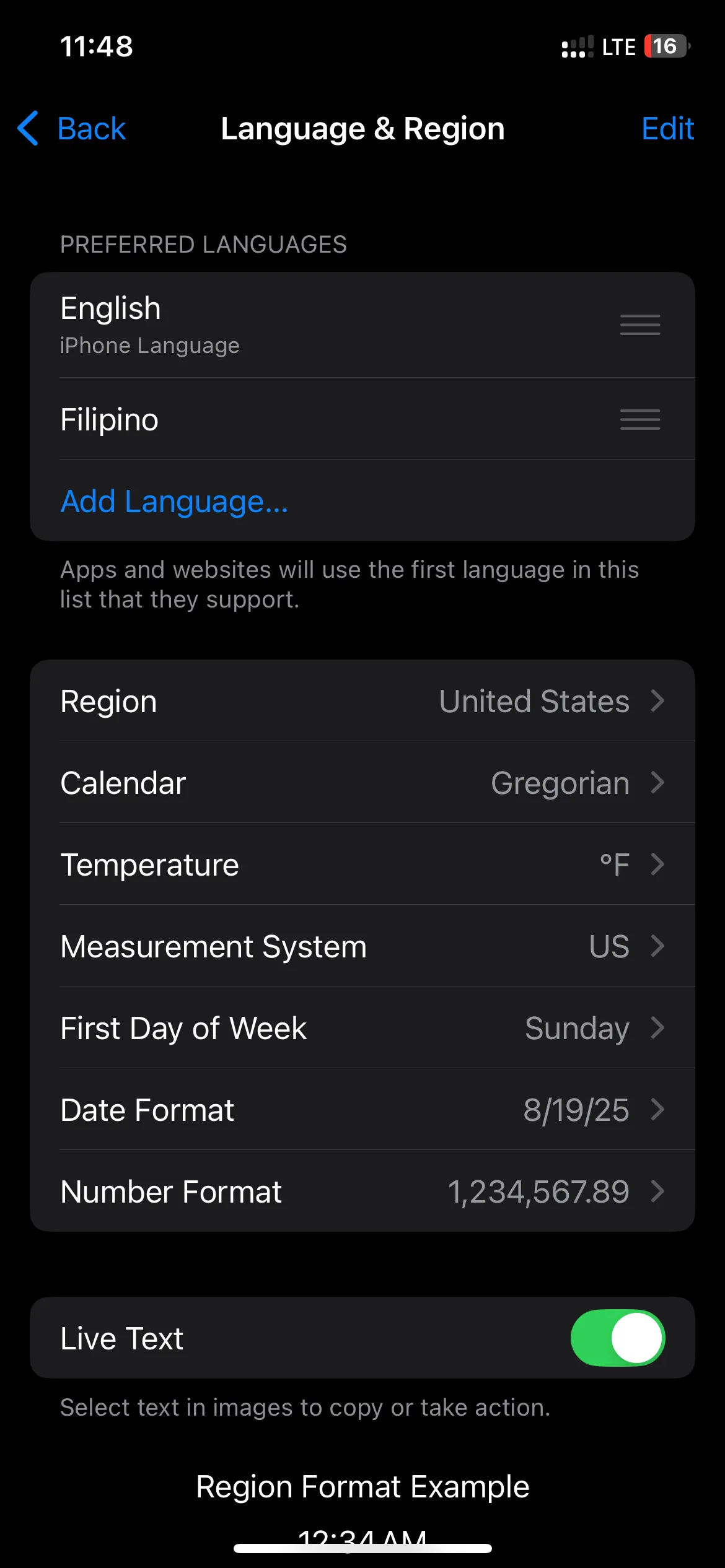
- Choose United States or other countries that support Apple Wallet.
Installing and Setting up S1lkpay
-
Click on register, and it should navigate to the next page.
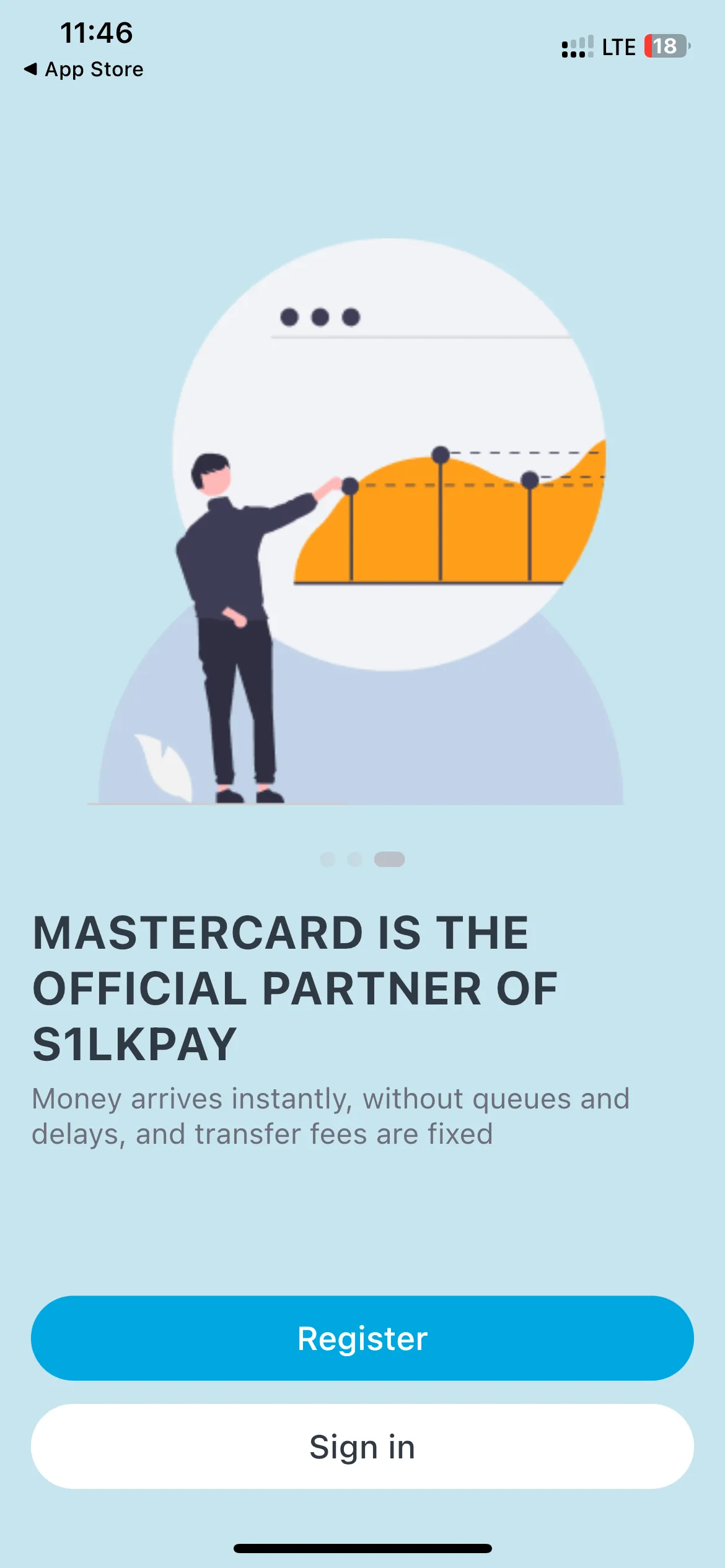
-
Next, enter your phone number, make sure to add a secure password, and check on the checkbox above the continue button.
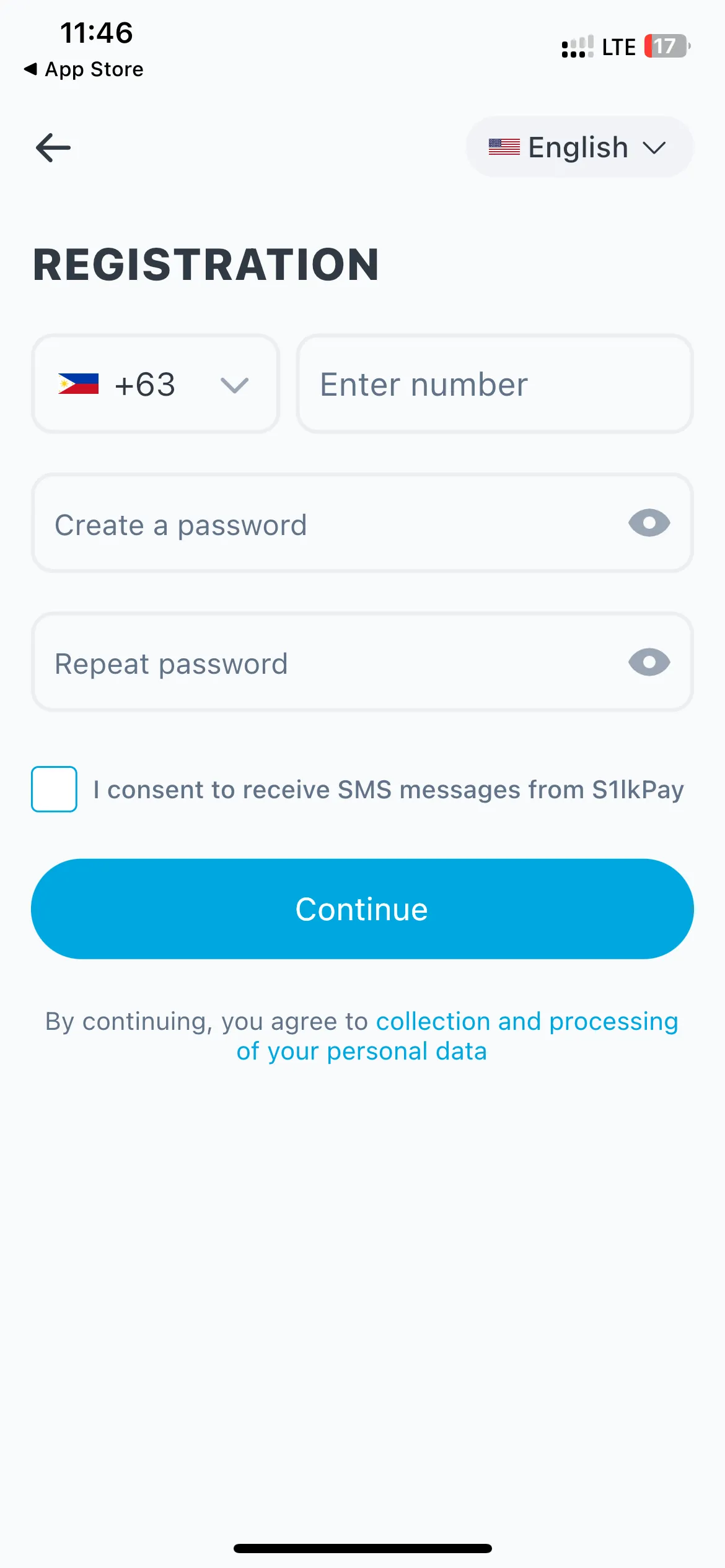
-
After registering login your account using the phone number you used in the step above.
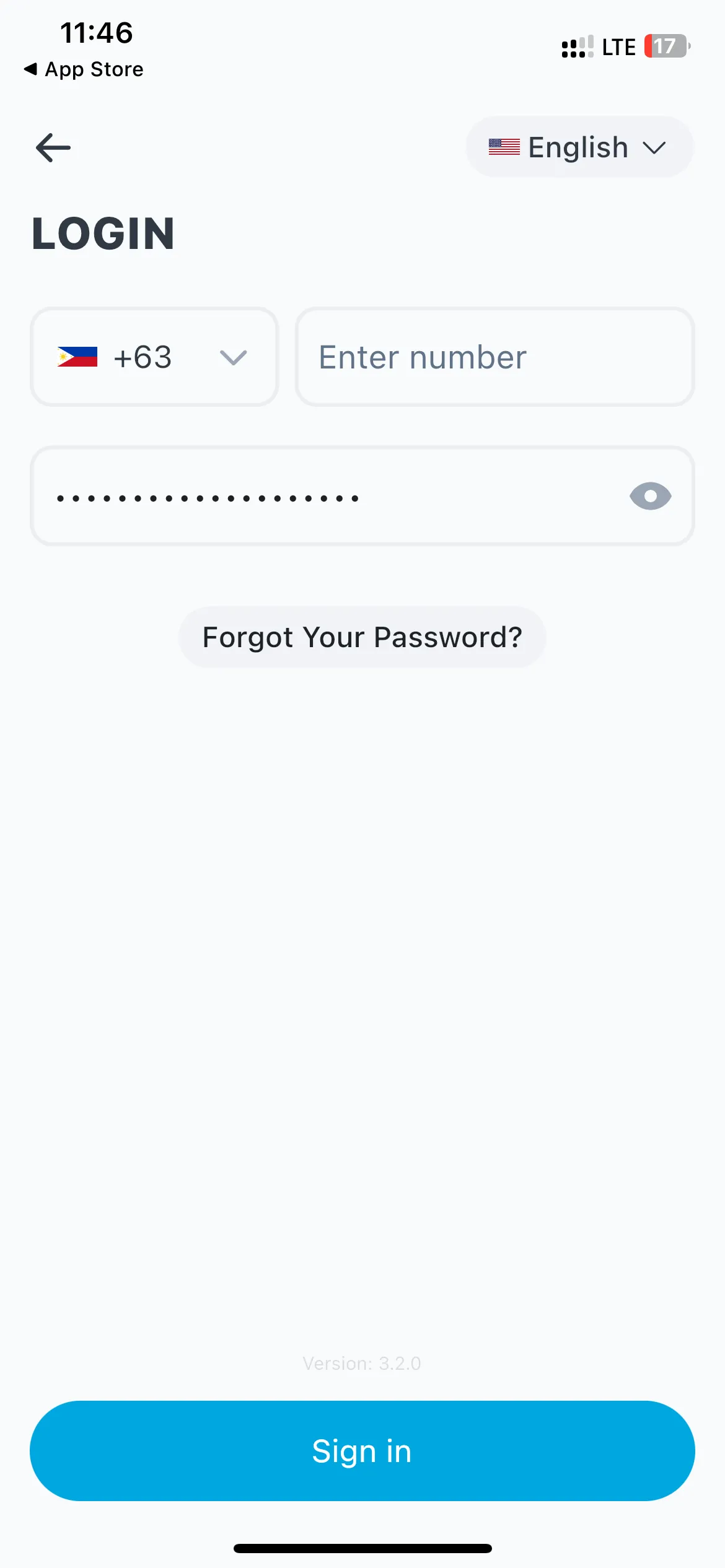
-
It will then prompt you to create a four digit access code, in the next screen make sure you type the same access code.
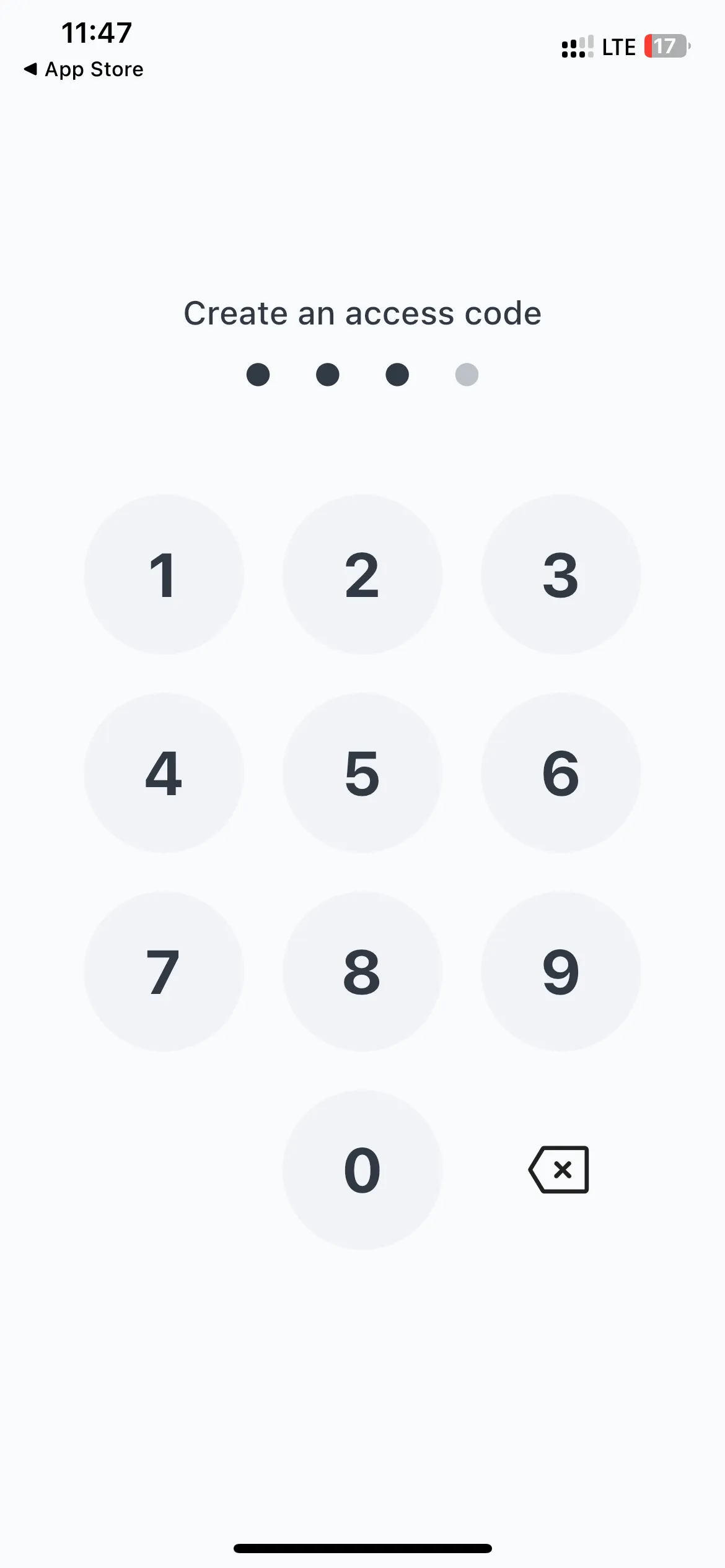
-
Next it will transfer you to the home page, click on Cards on the navigation bar below.
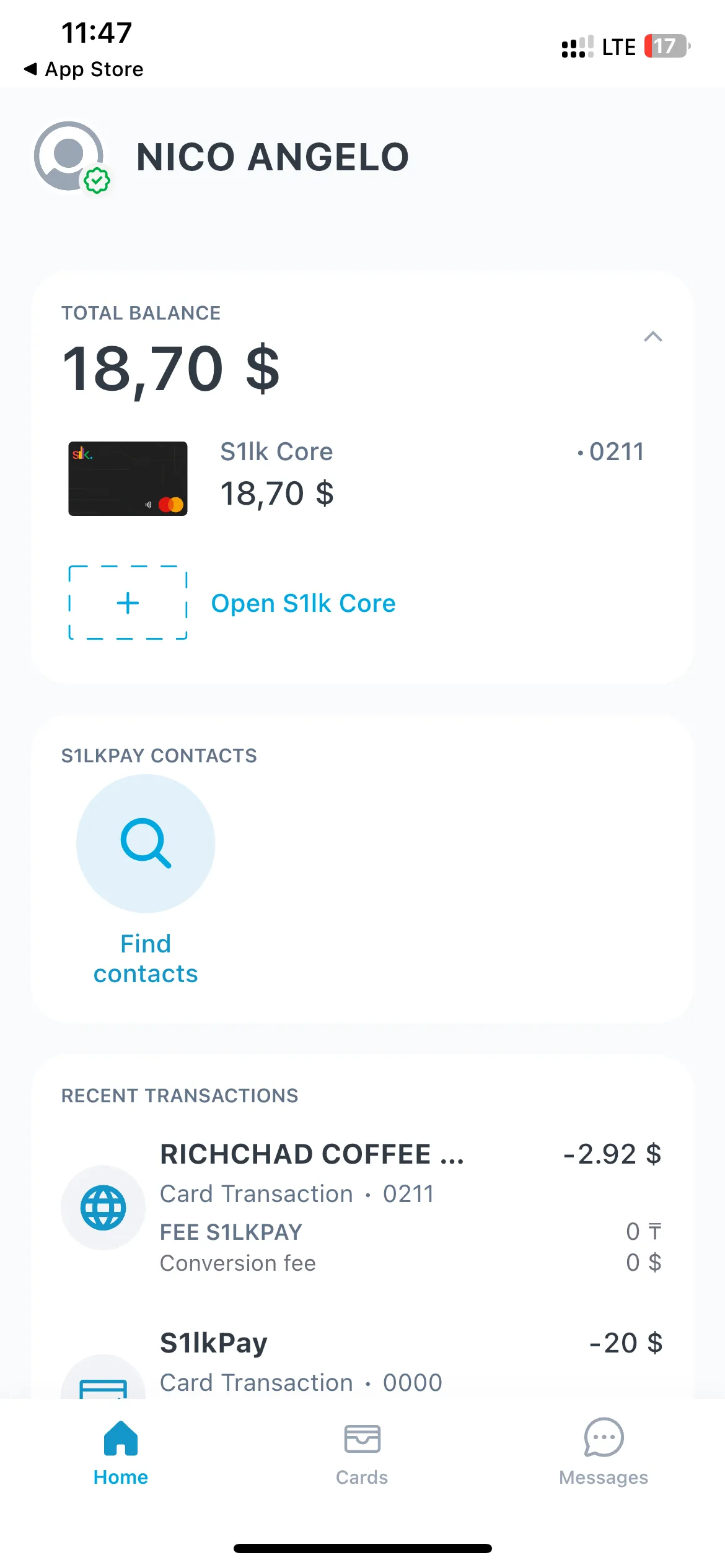
-
After that press Open S1lk Core, it will open a Menu, press the kind of card that you want to create.
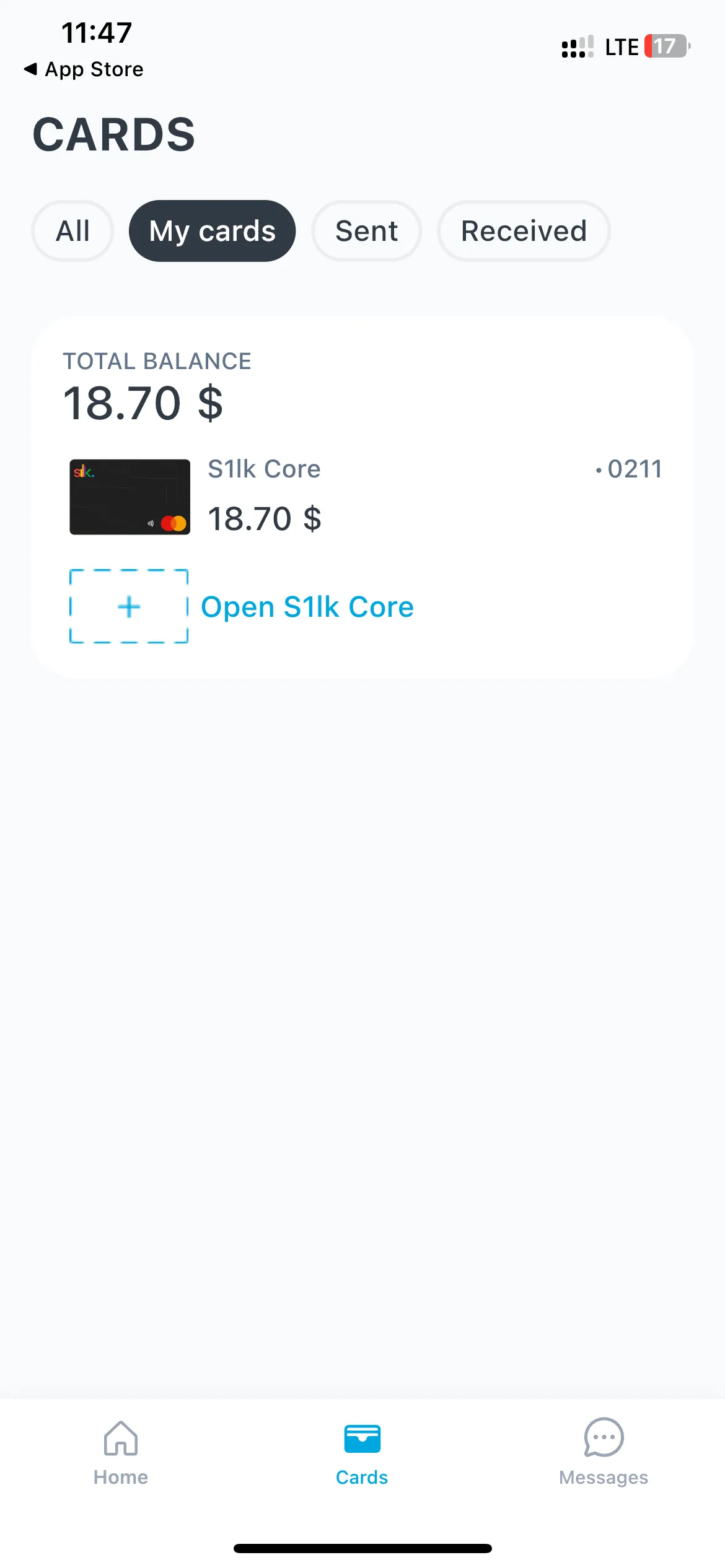
-
Enter the top up amount you’d like to be loaded to your S1lk card.
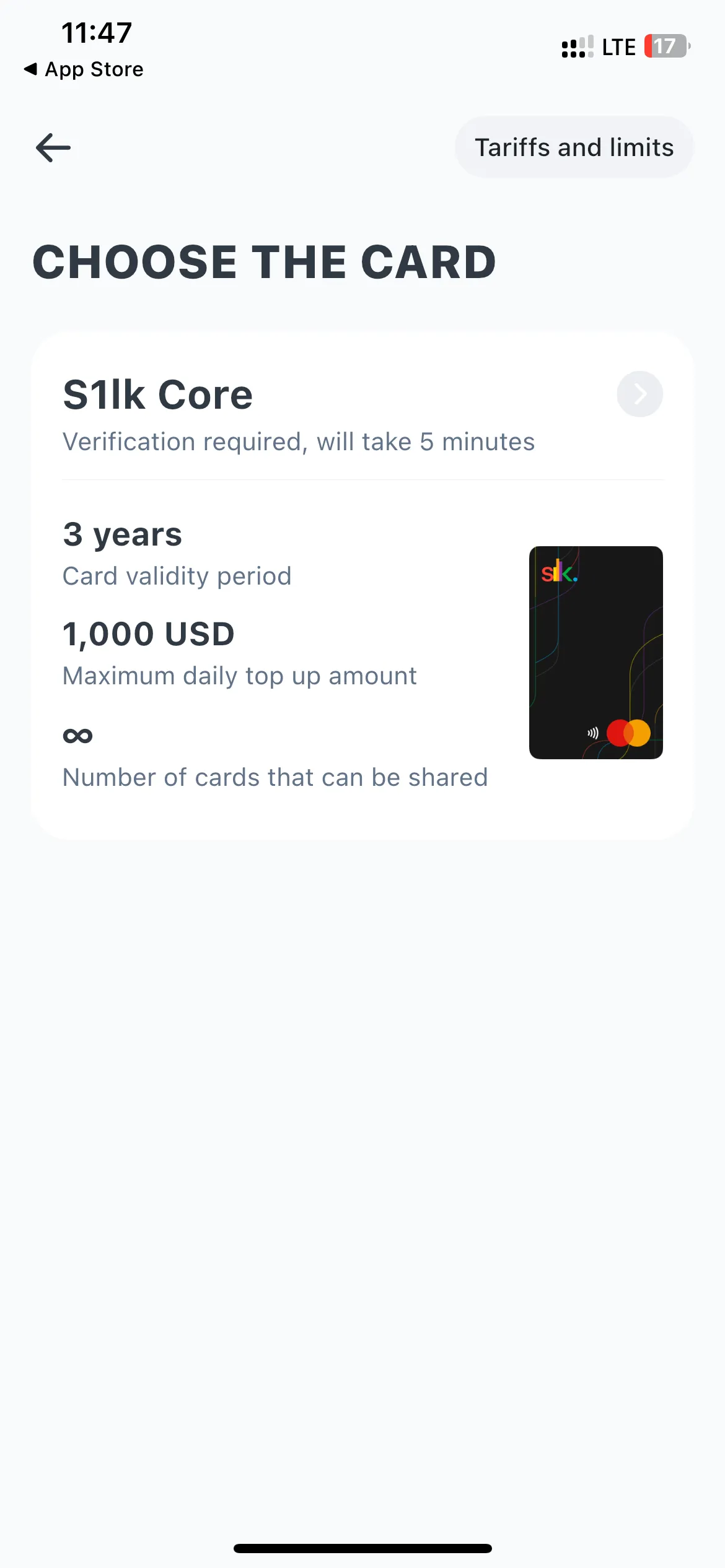
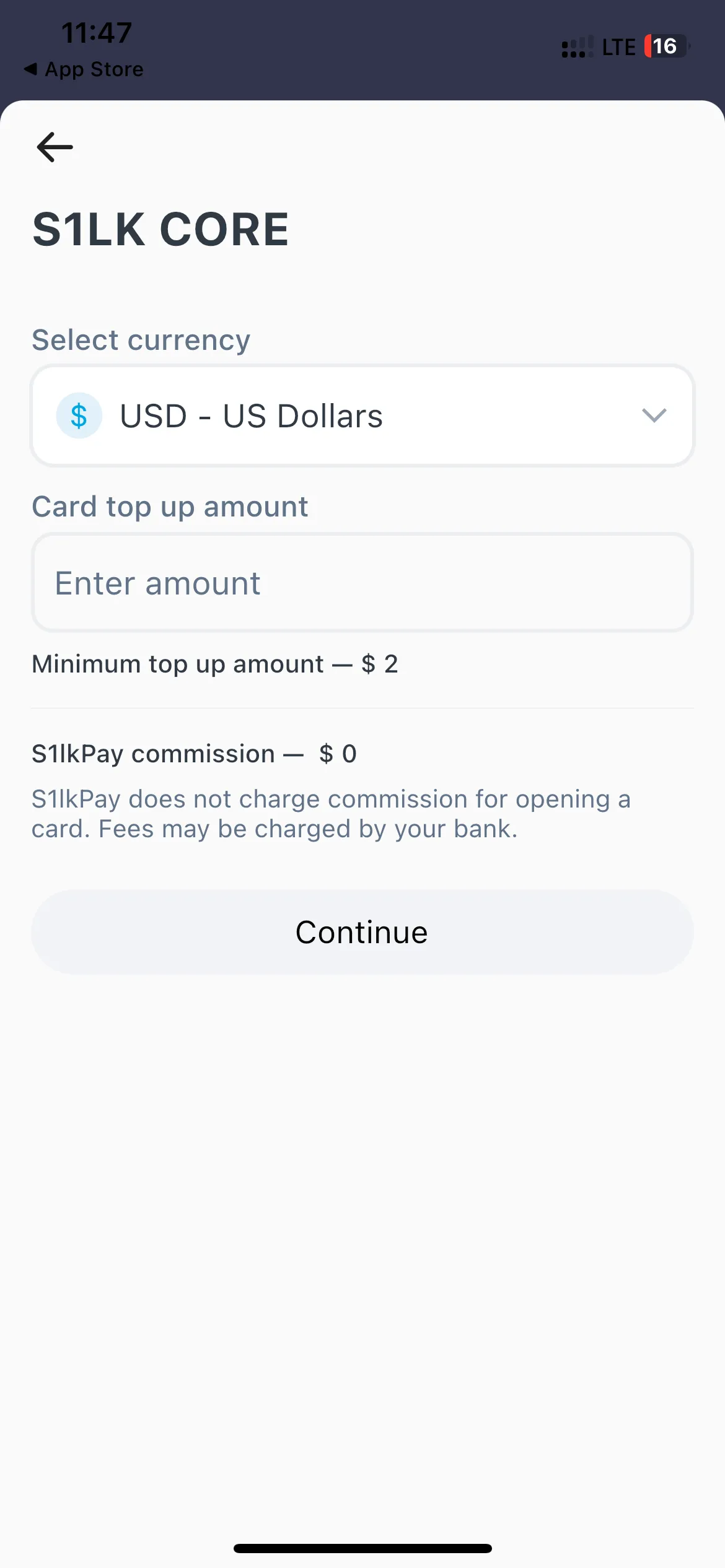
-
It will then show the Payment page, I’d recommend using a SeaBank Debit Card as its the only payment method I have tried that actually worked.
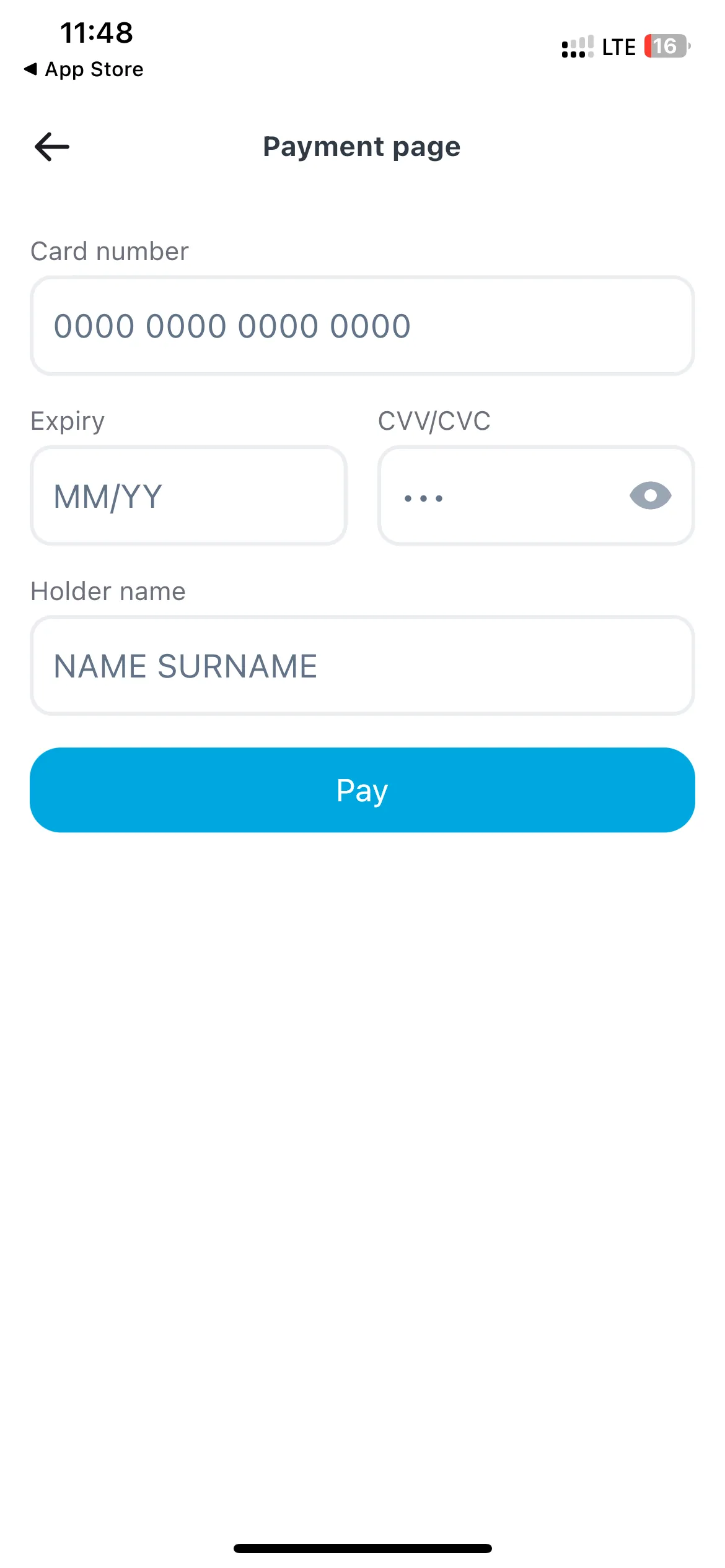
-
After setting up your S1lk card, it should show an option to add the card to your Apple Wallet.
-
After you’ve added your S1lk card it should show in your Apple Wallet app inside your iPhone and your Apple Watch.
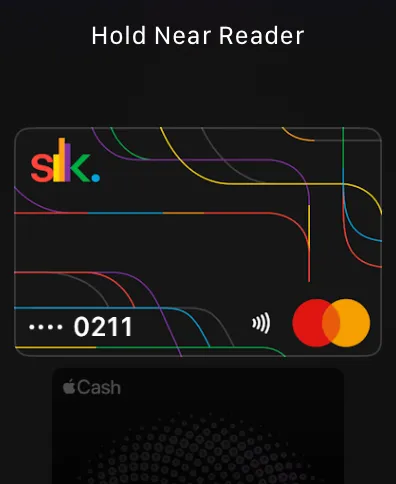
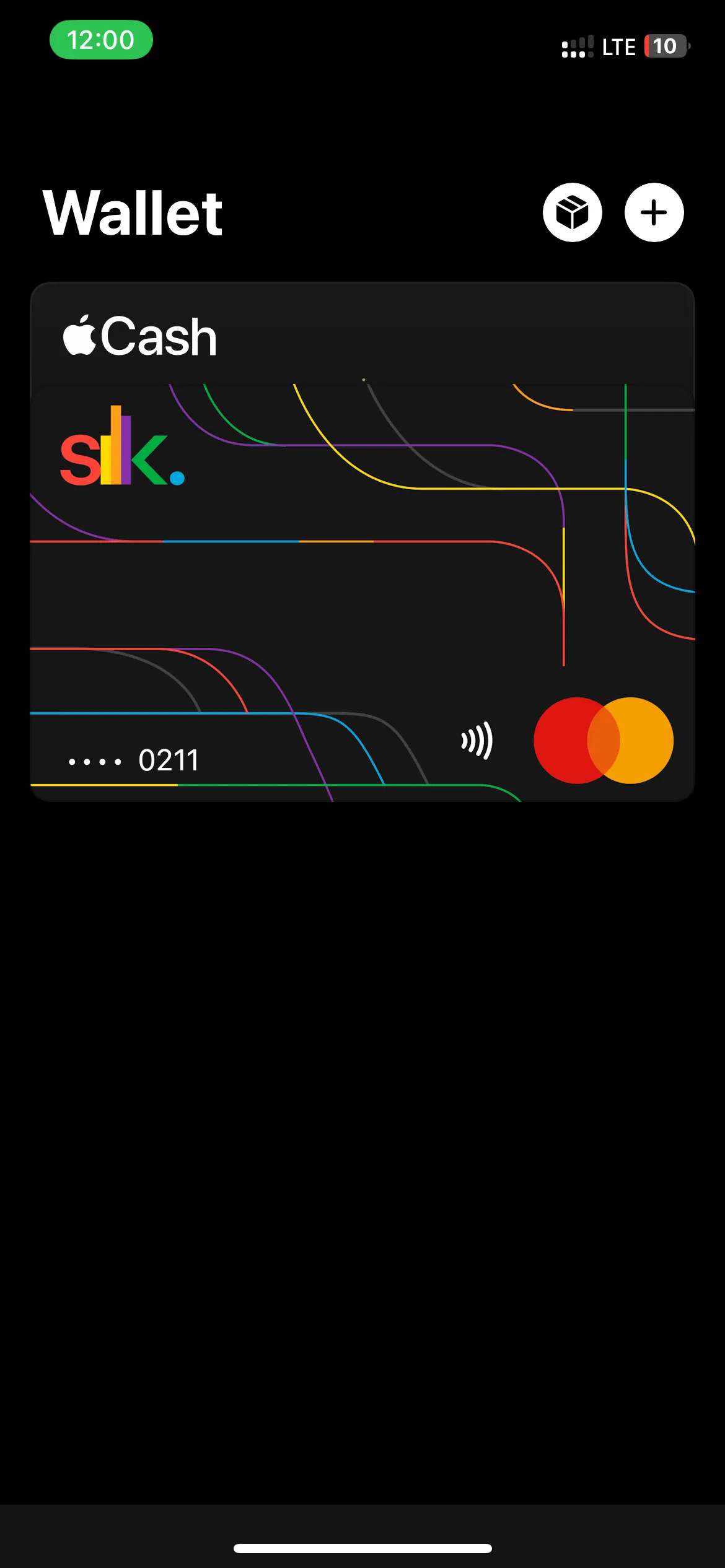
-
Finally, have fun tapping away!
Conclusion
Apple Wallet may not be available in Philippines but technically it is available through the workaround above. Please spend wisely with your new payment method. Thanks for reading the blog, until next time!